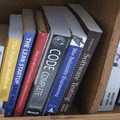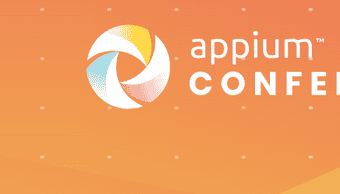Introduction
The Chrome DevTools Protocol (CDP) is a powerful interface that provides programmatic access to Chrome's Developer Tools. It enables developers to interact with the browser, inspect and modify the DOM, monitor network activity, and much more. This technical blog will delve into what CDP is, why it is essential, how to use it with Selenium 4, and explore the possibilities it unlocks for advanced web automation.
What is Chrome DevTools Protocol?
The Chrome DevTools Protocol is a JSON-based RPC (Remote Procedure Call) interface that facilitates communication between the Chrome browser and external tools, frameworks, or languages. It exposes a wide range of methods and events that allow developers to interact with the browser's internal behavior, just as they would through the Chrome Developer Tools GUI.
Why is Chrome DevTools Protocol Essential?
CDP is essential because it opens up new possibilities for browser automation. While traditional automation tools interact with the browser using JavaScript injection and WebDriver commands, CDP allows developers to access low-level functionalities and fine-tune their automation workflows. This deeper level of control enables developers to build more robust and efficient automation solutions.
How to use Chrome DevTools Protocol with Selenium 4?
Selenium 4 introduced native support for CDP, making it easier than ever to leverage the full potential of CDP in your automation scripts. Here's how to use CDP with Selenium 4:
-
Set Up Selenium 4 with CDP Support:
To use CDP with Selenium 4, make sure you have the appropriate ChromeDriver version that supports CDP. Most modern ChromeDrivers should be compatible. Additionally, ensure you have the Selenium 4 Java bindings (or bindings for your preferred language) installed in your project.
-
Enable CDP Capability:
With Selenium 4, enabling CDP is straightforward. You need to create a
ChromeOptionsinstance, set thew3coption tofalse(to enable CDP), and then pass the options to theChromeDriverconstructor.Java example:
import org.openqa.selenium.WebDriver;
import org.openqa.selenium.chrome.ChromeDriver;
import org.openqa.selenium.chrome.ChromeOptions;
public class Selenium4CDPExample {
public static void main(String[] args) {
ChromeOptions options = new ChromeOptions();
options.setExperimentalOption("w3c", false);
WebDriver driver = new ChromeDriver(options);
// Perform tasks using the WebDriver and CDP.
driver.quit();
}
}Interact with CDP: With CDP enabled, you can access the CDP session through the DevTools interface provided by Selenium 4. This interface allows you to execute CDP commands directly. Java example (taking a screenshot using CDP):
import org.openqa.selenium.chrome.ChromeDriver;
import org.openqa.selenium.devtools.DevTools;
import org.openqa.selenium.devtools.v94.network.Network;
public class CDPExample {
public static void main(String[] args) {
ChromeDriver driver = new ChromeDriver();
DevTools devTools = driver.getDevTools();
devTools.createSession();
// Enable Network domain to capture screenshots.
devTools.send(Network.enable(Optional.empty(), Optional.empty(), Optional.empty()));
// Navigate to a web page.
driver.get("https://example.com");
// Capture a screenshot using CDP.
devTools.send(Network.captureScreenshot());
driver.quit();
}
}What can be done with Selenium 4 CDP?
Selenium 4 CDP unlocks several advanced capabilities for web automation, including:
- Network Interception and Analysis: CDP allows you to intercept and modify network requests, analyze network activity, and optimize page loading performance.
- Take Screenshots and Capture Page Metrics: You can capture screenshots of the page, gather performance metrics, and measure loading times.
- Inspect and Manipulate the DOM: CDP provides access to the browser's DOM, enabling you to inspect elements, manipulate attributes, and execute JavaScript code.
- Emulate Mobile Devices and Network Conditions: You can emulate various mobile devices and simulate different network conditions to test the responsiveness of your web application.
- Access Console Messages and Errors: CDP lets you access console messages, warnings, and errors generated by the page during its lifecycle.
- Emulate User Interactions: With CDP, you can simulate user interactions like clicks, typing, and scrolling programmatically.
- Security Auditing: CDP provides security-related features to audit and improve your web application's security posture.
Conclusion
The Chrome DevTools Protocol is a powerful addition to Selenium 4, enabling advanced web automation capabilities. By incorporating CDP in your Selenium scripts, you gain deeper control over the browser and can perform tasks beyond what traditional WebDriver commands offer.
Whether it's network analysis, DOM manipulation, or mobile emulation, CDP empowers developers to build more sophisticated and efficient automated tests and helps ensure the reliability and performance of modern web applications.